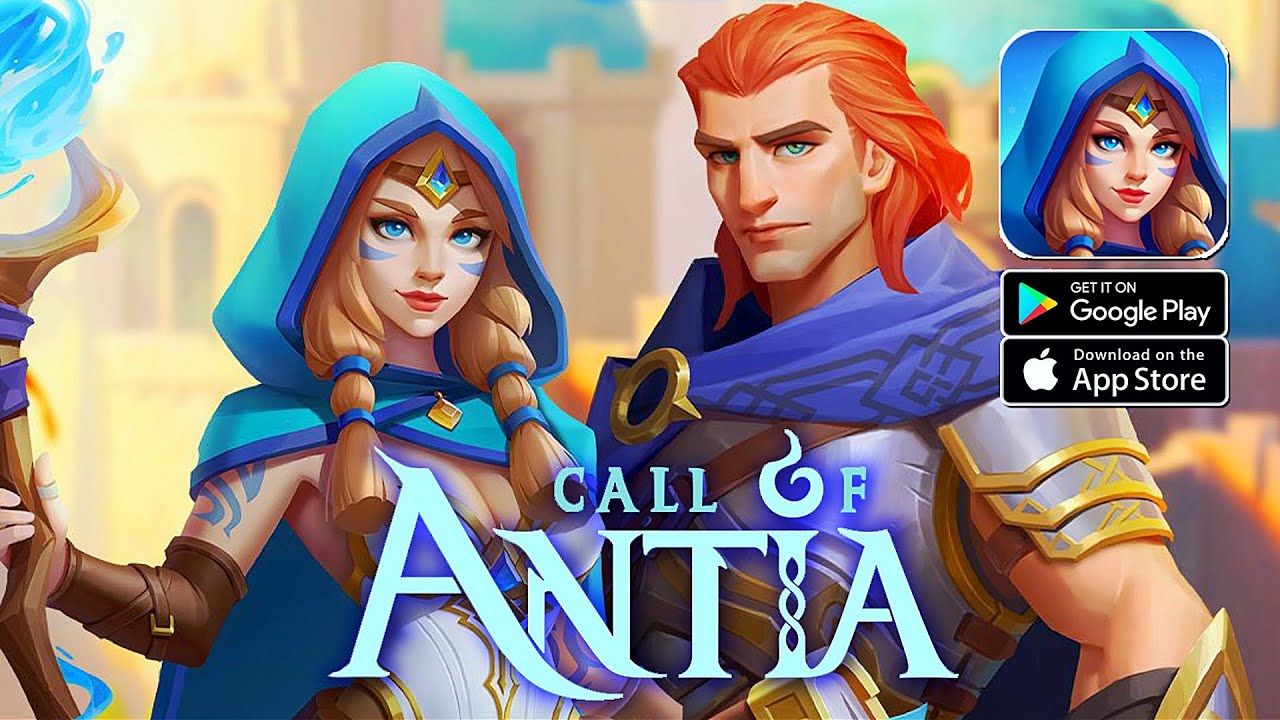I recently showed you how to install LineageOS 18.1 but stopped right after it was finished. This video will continue with that device and show you how I install Google Apps and Magisk.
~~~~~
Hi! Don’t forget to hit the “Thanks” button on this video, if you can, and join our channel community here –
Video Description
~~~~~~~~~~~~~~~~~
If you’re running TWRP as your custom recovery then installing Magisk and Google Apps may easier for you. That’s because you can simply tap the “Install” button at the main menu and flash the ZIP file right there.
With Lineage OS recovery, this is a bit different.
That’s because we don’t have a simple flash/install button to tap. We have to go into ADB Sideload mode and send the files over a USB cable. This is still easy to complete but does require a few additional steps.
I’m using the POCO F2 Pro here (also known as the Redmi K30 Pro) and I have simply installed Lineage OS 18.1 on the device.
This video picks up where I show you where to download the Gapps ZIP file (linked below).
We start by downloading the files we want to flash (Gapps and Magisk in this example) and then put those in the same folder as our ADB & Fastboot tools (on the PC). And then we need to open a Command Prompt, Windows PowerShell, or a Terminal window in this SAME folder.
Now boot the phone into Recovery Mode (which again, is LineageOS Recovery in this example) and enter ADB Sideload Mode. Then you can go to your PC and execute the commands as instructed.
Mentioned Links
~~~~~~~~~~~~~~~~~~
Gapps Download –
Magisk Download –
Full Tutorial
~~~~~~~~~~~~~~~~~~
1. Intro [00:00]
2. Download the Google Apps package to your ADB & Fastboot tools folder [01:20]
3. Boot into Recovery Mode [02:54]
4. Enter ADB Sideload Mode [03:35]
5. Connect the device to the PC with a USB cable
6. Execute the adb sideload command as instructed [04:10]
7. Sideload Magisk as well [06:25]
8. And reboot back into Android [07:17]
9.
The Gear I Use:
5W Amazon Charger –
MicroUSB Cable –
USB-C Cable –
TPU Cases –