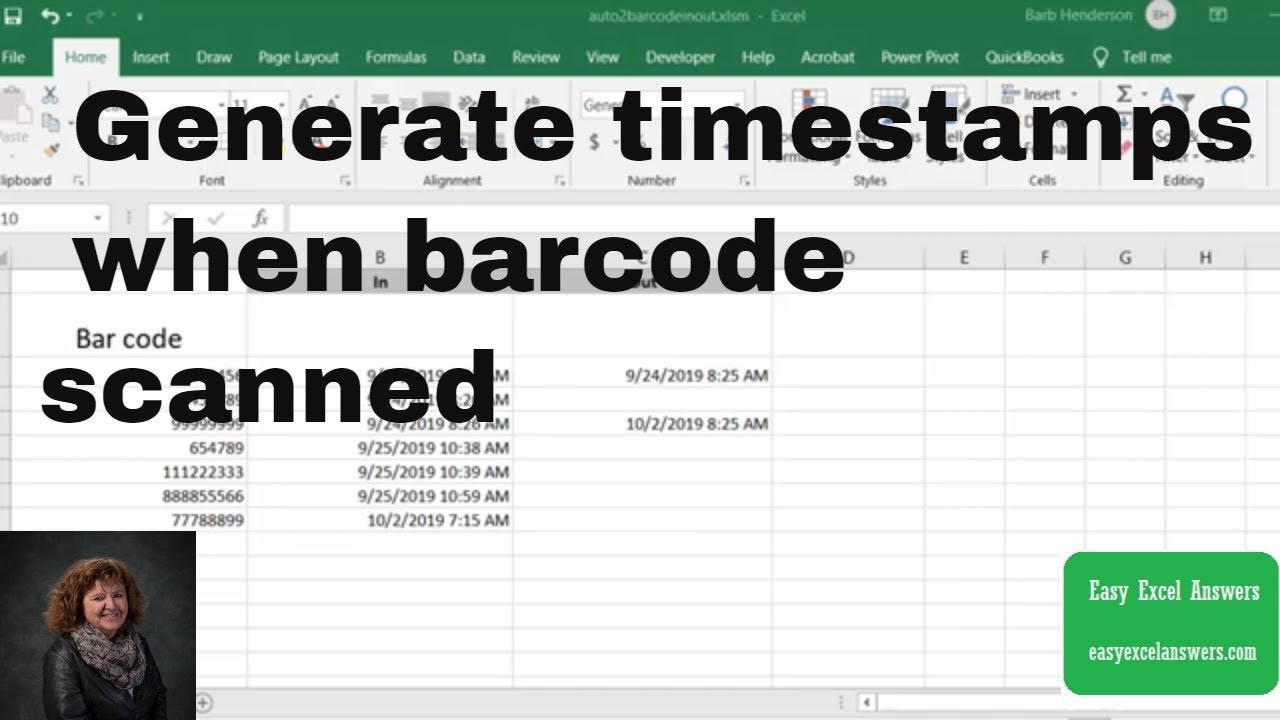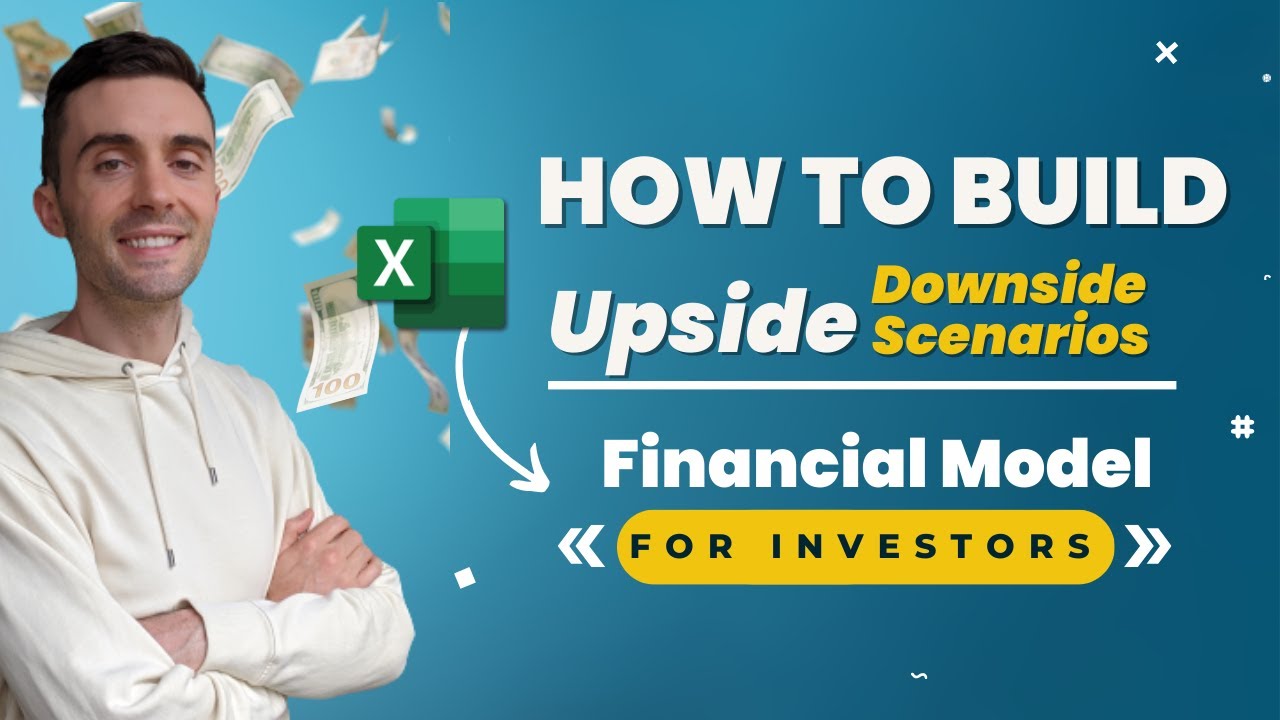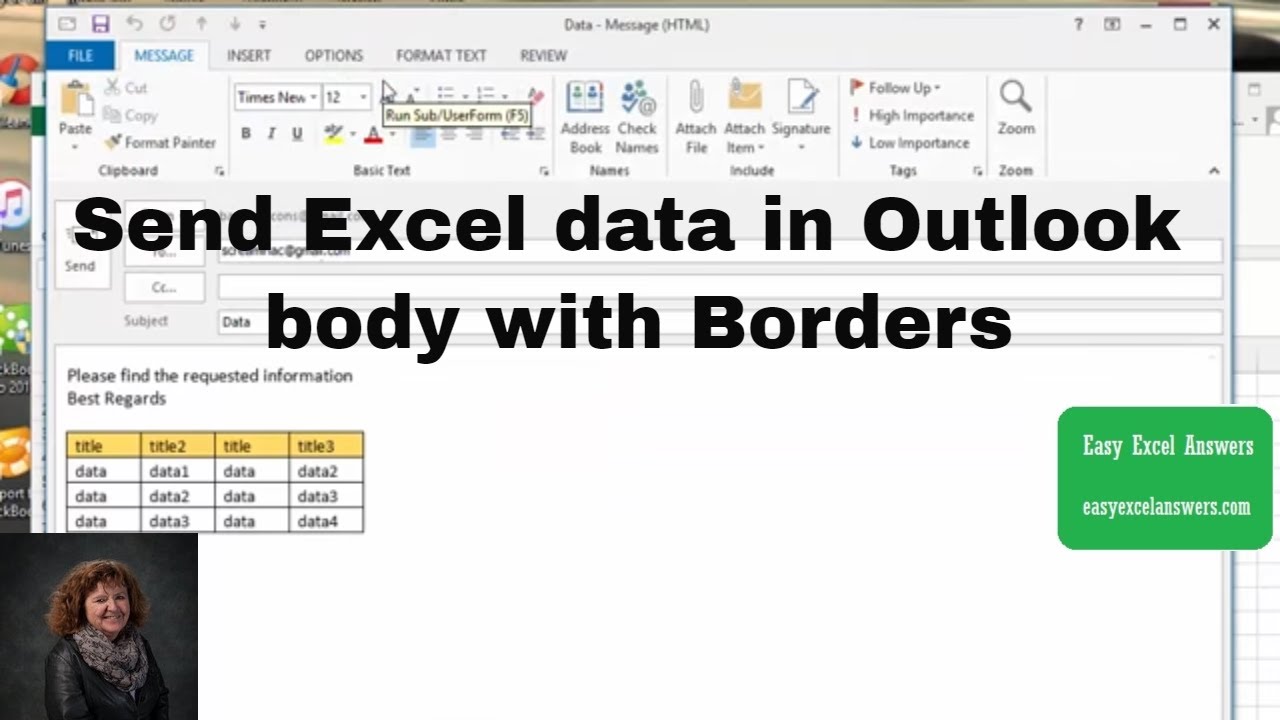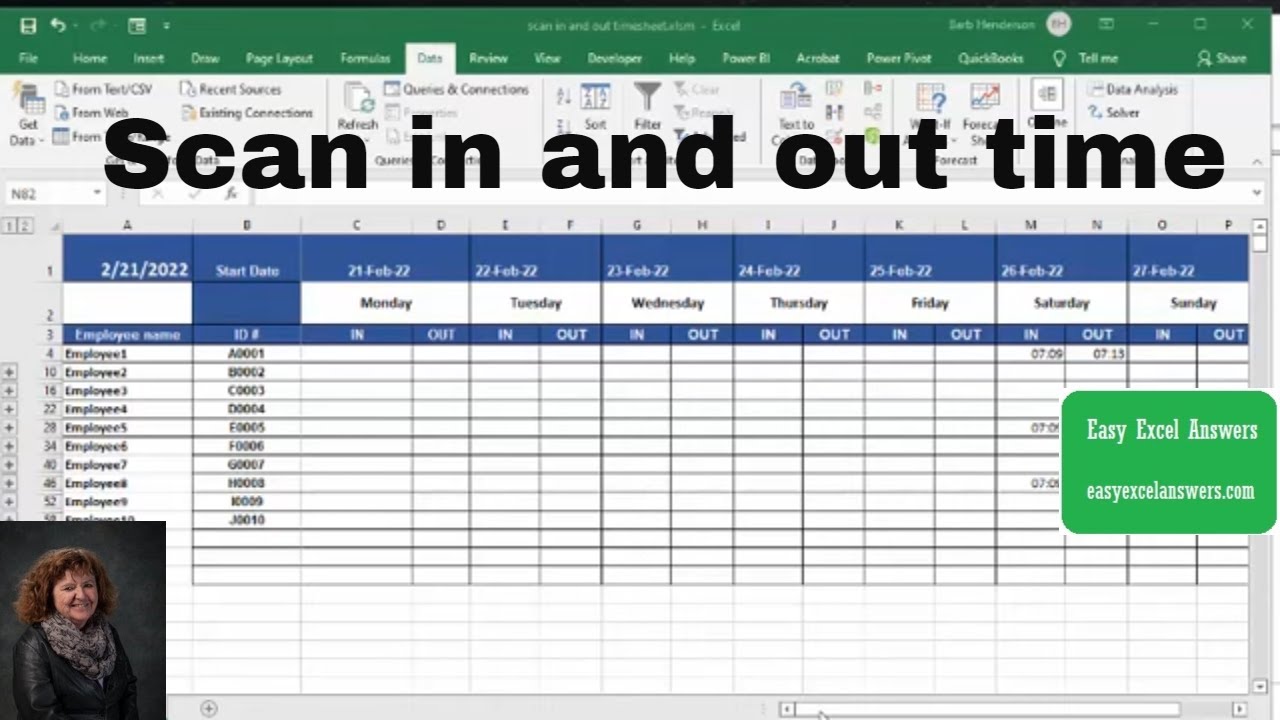Power Query (aka Get & Transform) can be of great help when you want to combine multiple workbooks into one single workbook.
For example, suppose you have the sales data for different regions (East, West, North, and South). You can combine this data from different workbooks into a single worksheet using Power Query.
If you have these workbooks in different locations/folders, it’s a good idea to move all these into a single folder (or create a copy and put that workbook copy in the same folder).
In this video, I will show you how to combine data from multiple workbooks in Excel, when the data is in an Excel Table, and the name of the table is the same across all workbooks.
A few things to know:
— If you select an Excel Table as the template/key, Power Query will use the column names in this Table to combine the data from other Tables. If other Tables have additional columns, those will be ignored. In case those other Tables don’t have a column, which is there in your Template Table, Power Query would just put ‘null’ for it.
— The columns don’t need to be in the same order as Power Query uses column headers to map columns.
— Since you have selected Table1 as the key, Power Query will look for Table1 in all the workbooks, and combine all these. In case it doesn’t find an Excel Table with the same name (Table1 in this example), Power Query will give you an error.
You can read more about this here:
Free Excel Course –
Paid Online Training –
Best Excel Books:
⚙️ Gear I Recommend:
Camera –
Screen Recorder – techsmith.z6rjha.net/26D9Q
USB Mic –
Wireless Mic:
Lighting –
Subscribe to get awesome Excel Tips every week:
Note: Some of these links here are affiliate links!
#Excel #ExcelTips #ExcelTutorial
Power Query, Excel Power Query, Get & Transform, Excel Get & Transform, Combine Data in Excel, Combine Data from Multiple Workbooks, Combine Data in Excel, Consolidate Data From Multiple Workbooks, Consolidate Data in Excel, Consolidate Data using Power Query, Consolidate Data using Get & Transform