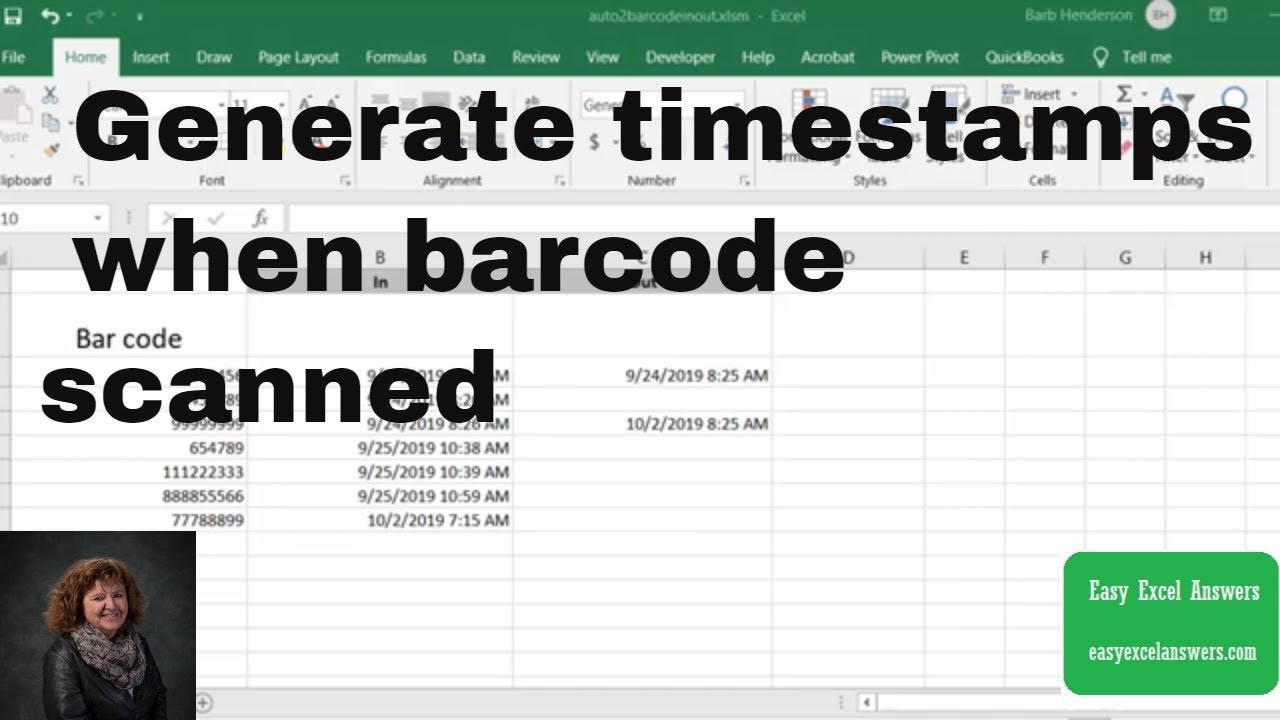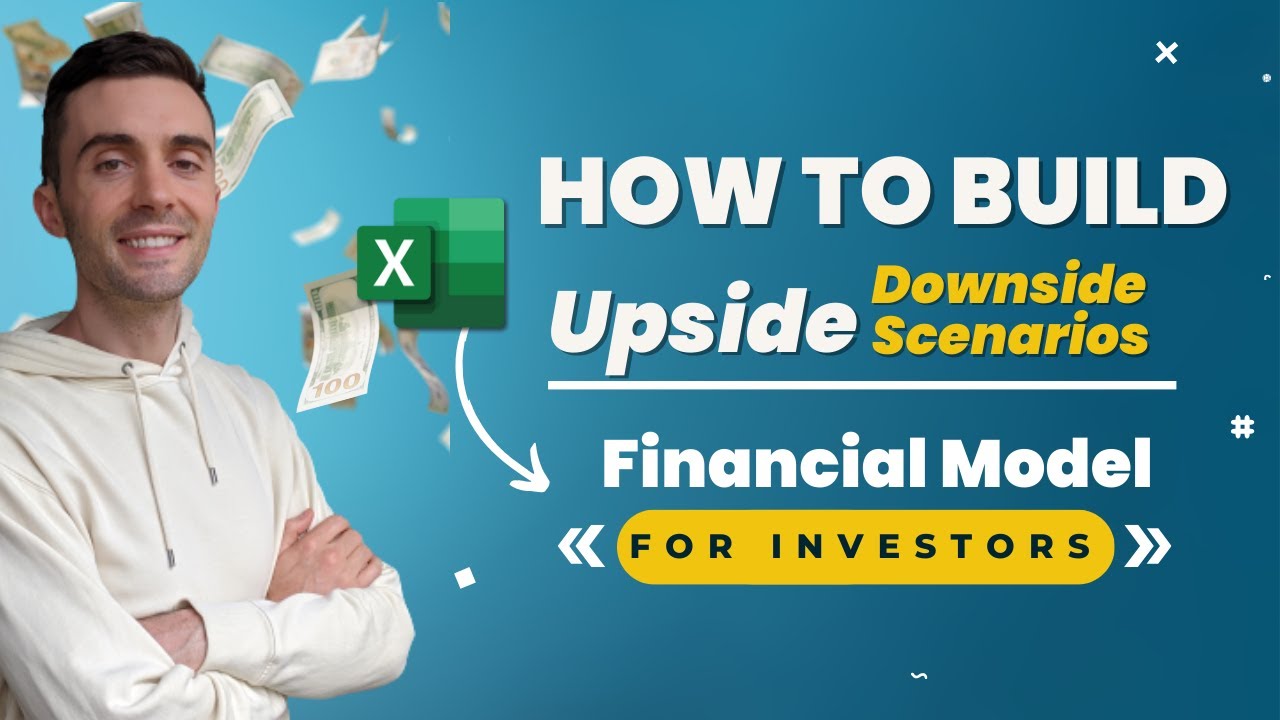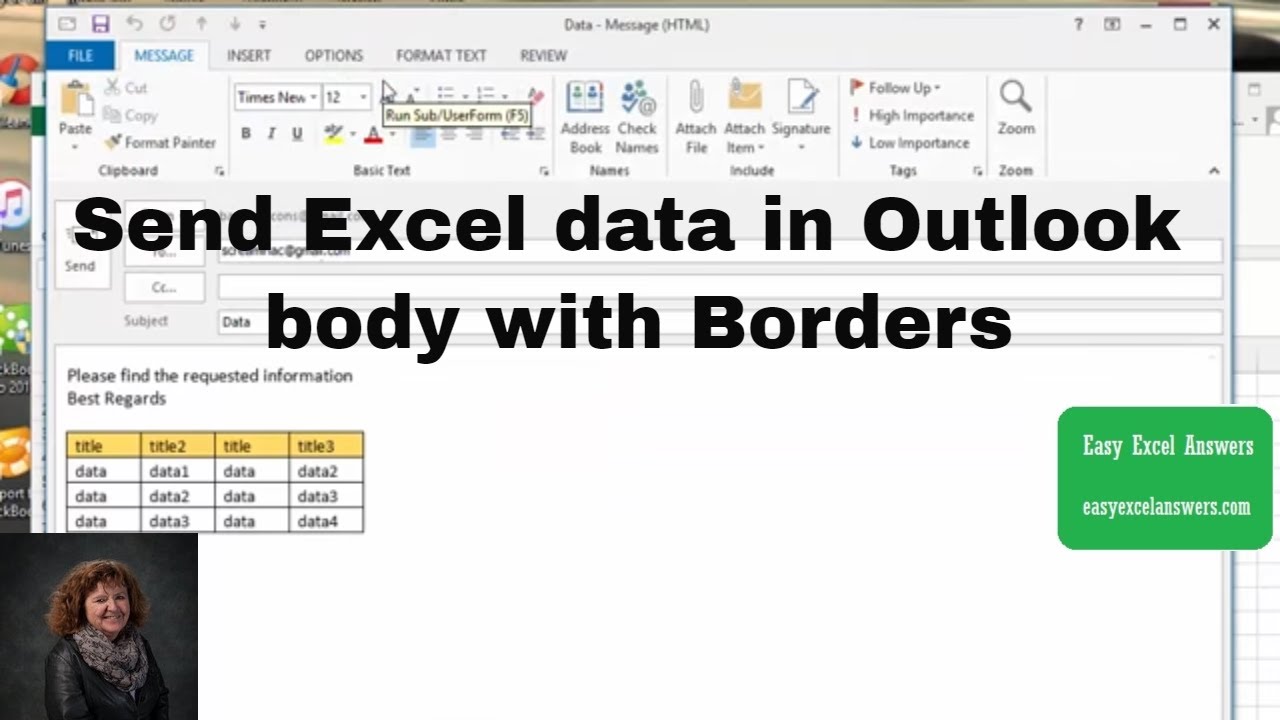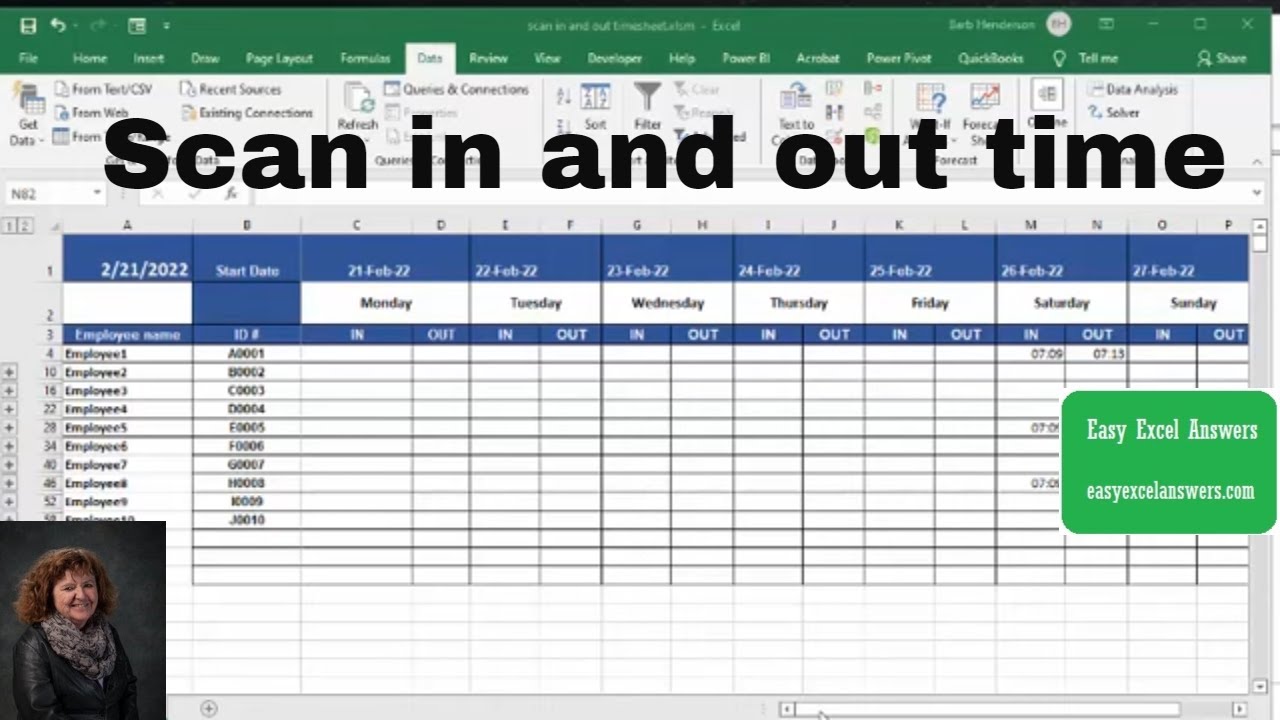In this video, I will show you how to start a new line in the same cell in Excel.
If you’re manually typing the data you can do this using the keyboard shortcut ALT + ENTER. Place the cursor where you want the line break, hold the ALT key and then press the Enter key.
You can also use formulas to quickly get a line break and start something in a new line using a formula. In Excel 2016 and later versions you can use the TEXTJOIN formula and in prior versions, you can use the simple CONCATENATE formula or the & sign.
This video is a part of my ‘Excel is two-minute’ series, where I share simple and quick tips to help you speed up your work and be more efficient
Subscribe to this YouTube channel to get updates on Excel Tips and Excel Tutorials videos –
This YouTube channel is managed by Sumit Bansal (who also runs the TrumpExcel website). This channel is meant for people who want to learn Excel.
It covers a lot of Excel basics and advanced Excel topics such as Excel Formulas, Functions, Pivot Table, Shortcuts, Excel VBA, Macros, Excel Dashboards, Excel Charts, Conditional Formatting, Power Query, etc. Please subscribe to this channel to be the first to know when new Excel tutorials come out.
You can find a lot of useful Excel resources on the following site:
Free Excel Course –
Paid Online Training –
Best Excel Books:
⚙️ Gear I Recommend:
Camera –
Screen Recorder – techsmith.z6rjha.net/26D9Q
USB Mic –
Wireless Mic:
Lighting –
Subscribe to get awesome Excel Tips every week:
Note: Some of these links here are affiliate links!
#Excel #ExcelTips #ExcelTutorial